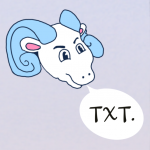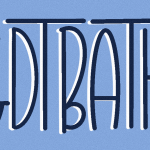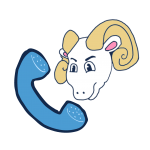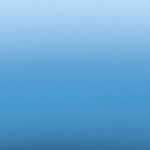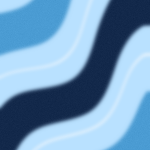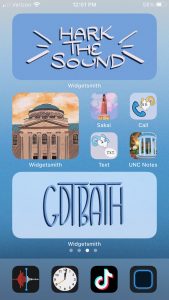
Hi! I’m Lizzy, a Carolina junior, and I’m here to tell you how to spruce up your iPhone background!
With the newest iOS14 update, Apple gave users the ability to customize their home screens. It’s always a great day to show off your Tar Heel pride, so I made custom phone stickers and app covers for the Carolina community!
If you love these Carolina stickers as much as I do, download them from the gallery at the bottom of this page and keep reading for step-by-step instructions on how to add them to your phone.
For adding photos:
- Download a third-party widget app! There are multiple free options on the App Store. Just search “widget.”
- Hold down on your iPhone screen until the apps start to shake and click the “+” button that appears in the top bar of your screen. This will show you all the different widgets that you can add! Scroll all the way to the bottom to find the third-party app you downloaded.
- Click on the widget and scroll through to choose which size photo you want. You can go into the app and upload the Carolina photos you previously saved to your phone.
- Have fun rearranging and customizing your home screen to show off your Tar Heel pride!
For customizing app icons:
- Open the Shortcuts app on your iPhone.
- Press the “+” button in the top right corner.
- Add the action “Open app” and choose which app you want to customize.
- Press the three dots in the corner and press “Add To Homescreen.”
- Name the app and choose which photo you want for your icon.
- Press “Done” and drag the app where you want on the page.
Show off your home screens by tagging @uncchapelhill on Instagram and @UNC on Twitter. I hope these photos bring you a little bit of Carolina joy every time you open your phone. Go Heels!
Download the resources here: